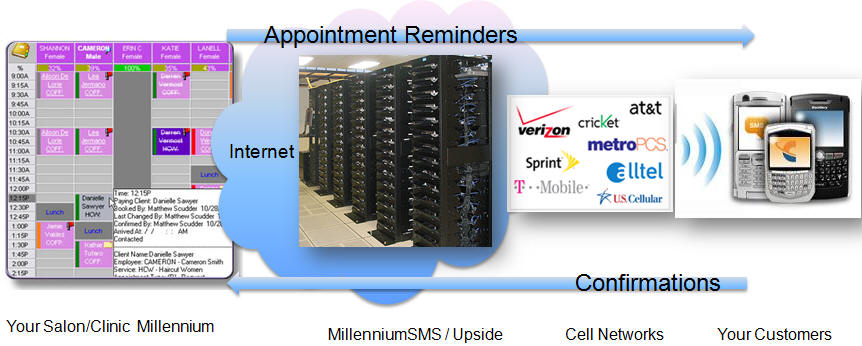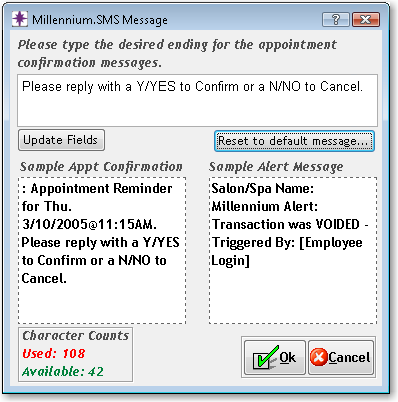(fields marked as bold are mandatory fields)
FAQ + You might have created an account with our service or an account was created for you by Millennium Systems International at the time you purchased Millennium. Here is how to find out what it is.
If you lost your MSMS password and/or username here are the steps how you can log back in to your account
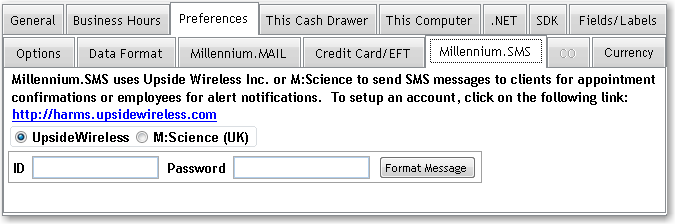 Your Millennium software is capable of sending and receiving text messages through the service provided by Upside Wireless, a partner or Millennium Systems International and provider of US and international text messaging services through its service called MillenniumSMS. Millennium can send text messages that contain appointment notifications, informational messages or promotions for your products or services. Your Millennium can also receive messages from your customers' phones. These inbound messages can be replies to appointment reminders (confirmations) or responses to your marketing messages. The image below explains how it all fits together.
To include custom text in your outgoing appointment confirmation messages please do the following: 1. Open Millennium 2. Click Data->Business Information and Preferences 3. Click Preferences tab, then MillenniumSMS tab 4. Click Edit, then Format Message button On the screen that follows, you will be able to alter the text of the message. When satisfied with the new text, click Save
To add text messaging capability to your Millennium software you need to have a messaging account with MillenniumSMS and to configure your Millennium to access this online service. This is done in three simple steps:
Your Millennium sends text messages by connecting to your MillenniumSMS account via the Internet. It uses your Username and Password to authenticate requests. Before your Millennium can send text messages of any kind you need to link it with your MillenniumSMS account. Here is how:
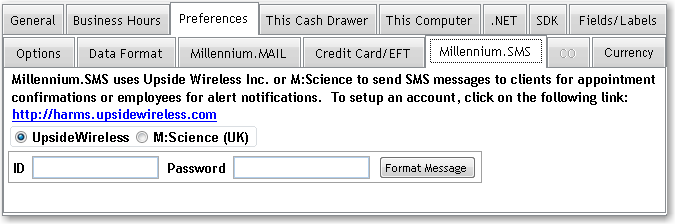 You are now done - you can send text messages from your Millennium to your Customers For in-depth explanation of the setup process of your Milllennium software, please download this comprehensive Setup document in PDF Your customers may send replies to your confirmation alerts. When they do, your Millennium will automatically collect these messages and based on their content update Appointment Book screen. When someone replies with Y or Yes, the associated appointment record will change color to green. That most likely means that the “Millennium.SMS” Service on your server computer has stopped. To get this started again you can search “Services” in your start menu (the icon looks like 2 gears) and then scroll to Millennium.SMS. If it is showing as “Started” or “Running” there may be a deeper issue at hand, but if it shows neither of this simply right click it and press “Start” and then after a short replication period the responses will all flow through into Millennium. If you have any issues please call Millennium customer support at 973-402-8801
Millennium creates text of outbound messages in two parts. Part one contains your business name, time and date of the appointment. This cannot be changed. The second part of the message you can change in your Millennium. Go to Data->Business Information, click Preferences, then MillenniumSMS. On the screen that follows, click Format Message and make changes as desired.
One message can be up to about 160 characters
Yes. These terms are synonymous
No. Receiving is free
Please use international format which starts with country code. An example of a US number is 14151234567
Please click here
for the list of account types we offer, payment options and pricing. If you cannot find a plan that suits your needs please contact us and we will custom build one for you.
The service is offered on a month-to-month basis. You never enter into a long term contract. You can cancel at any time.
Telephone Customer Protection Act is a US federal legislation that prescribes how electronic promotional campaigns are conducted. If sending promotional messages of any kind it is VERY important that you full understand and comply with this law. Please see details on TCPA here.
|